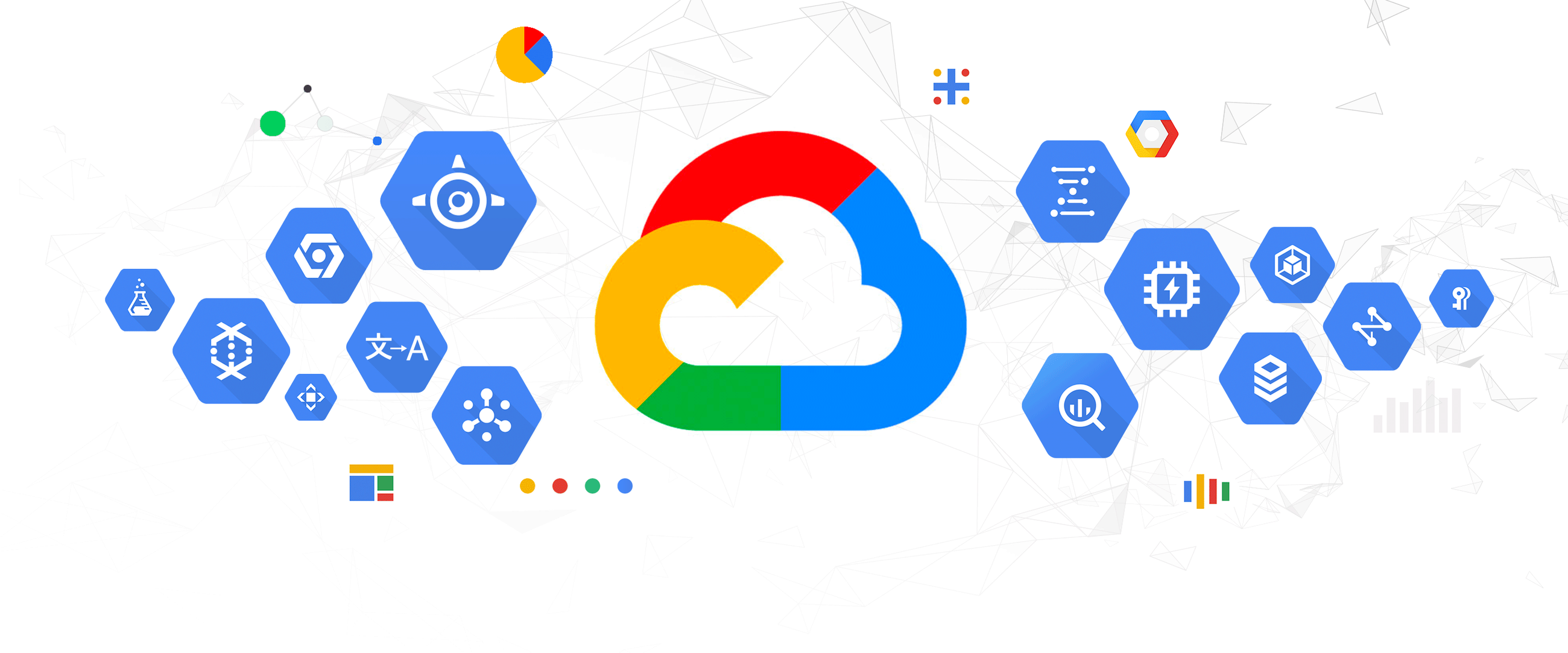At CloudSmiths, productivity is one of the more important aspects of our day. Along with Google Workspace, we use Slack as our main instant messaging app, company-wide. We have multiple channels and utilise many of the plug-ins and integrations. For this reason, we thought we’d give you a breakdown of how to maximise your productivity with Slack.
Automate whatever you can with no code
With Slack’s point-and-click Workflow Builder, you can take back your time by automating everyday tasks such as sharing updates, and streamlining any process, from onboarding to gathering feedback without writing a single line of code. It also lets you simply coordinate and communicate with your team members and maximises your productivity in the process.
You can automate recurring messages with Slackbot, common requests, polls and more with just a few clicks. This tool reduces the back-and-forth by standardising processes and thereby lets you set clear expectations through Slack. What’s more, is that this tool lets you fully customise your Slack experience by allowing you to create unique workflows that best suit your team’s needs.
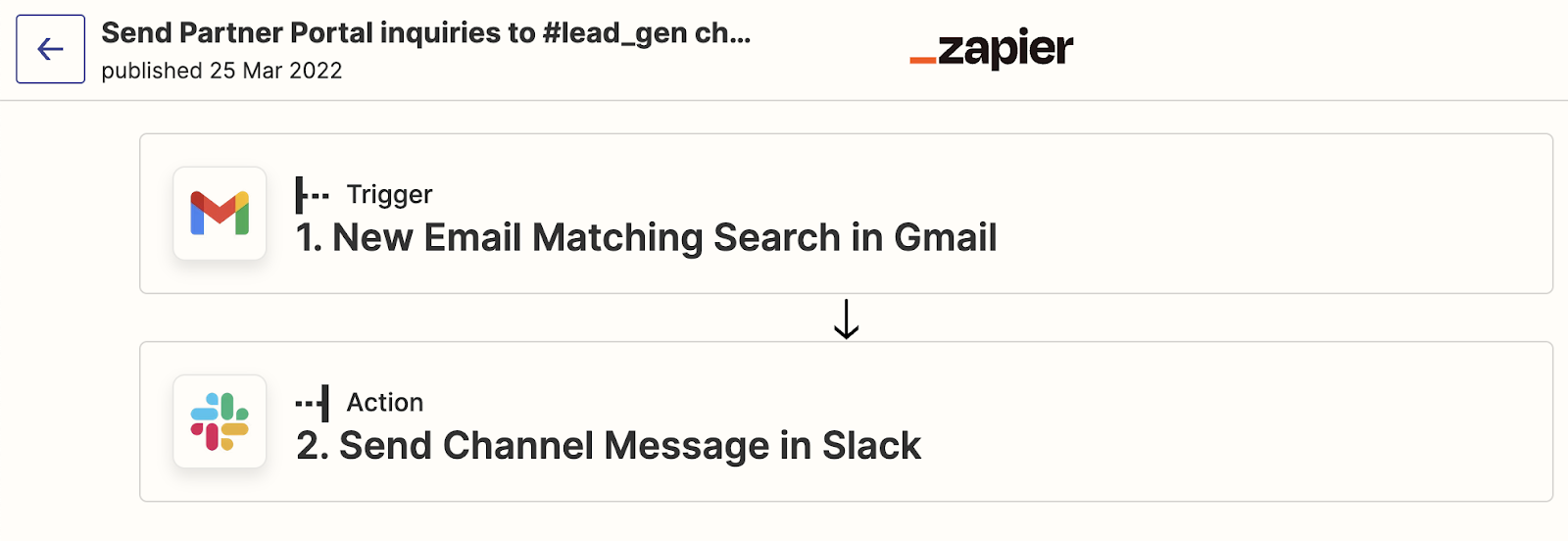

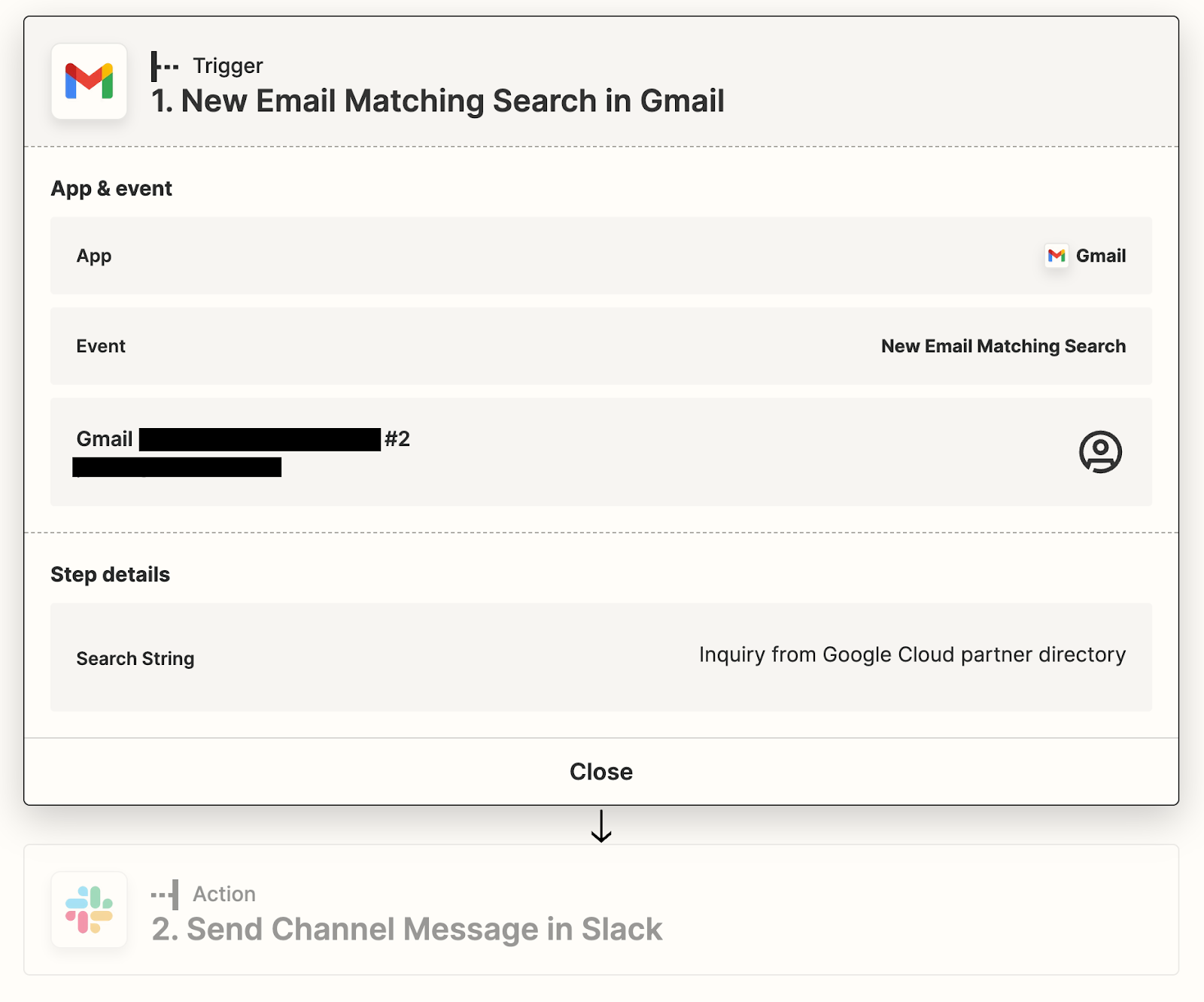
A workflow is a custom sequence of steps that are triggered by an event, like an email, to run automatically. Workflow Builder is available to anyone with a paid plan and integrates with some of your favourite tools like Google Sheets, Jira, Trello, Zapier, Salesforce and more!
Set reminders with Slackbot
Slack comes with your own personal assistant called Slackbot. You can use Slackbot to do several things like creating to-do lists or, our personal favourite, creating reminders. Reminders are a great way to ensure you or your colleagues are staying on top of things.
To use reminders, go to your direct messages and choose Slackbot–it should be at the top of the list–and type the following:
/remind [me or @someone or #channel] “[what]” [when]
For example, /Remind me to complete Slack blog post tomorrow

Sync your Slack with your calendar
To avoid getting distracted in meetings or during focus time, download the Google Calendar or Outlook Calendar app to update your Slack status automatically based on your calendar events to make it easier for teammates to see your availability.
At the start and end of your next meeting, your Slack status will update automatically, so you won’t need to change it manually.
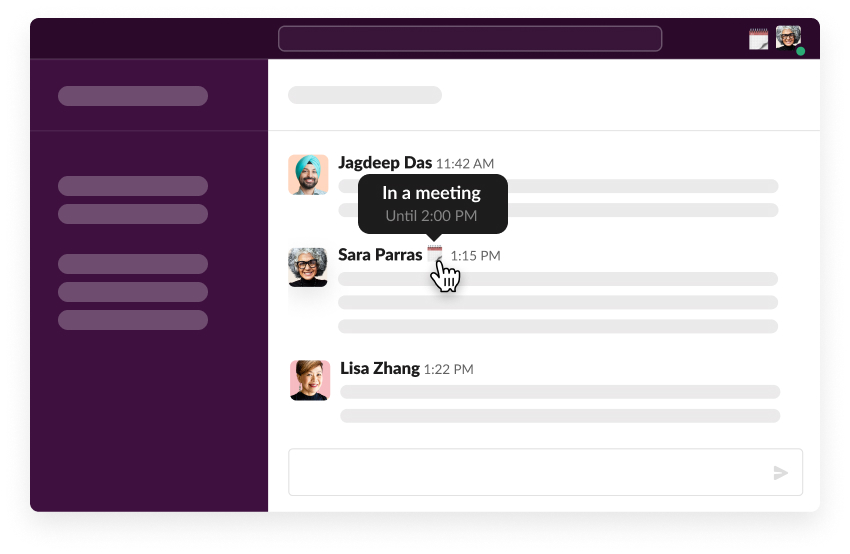
Use screen sharing to solve problems effectively
Sometimes it’s easier to show and talk things through, so why not start a huddle from any DM or channel and share your screen with your teammates? You can also turn on your video feed if you want to.
Snooze distracting notifications
When it’s time to focus, the worst thing that can happen is you get a barrage of notifications from random channels. Or maybe you just like to keep things quiet when you’re working. We have a few options for you–first, you can update your notification settings in preferences, or you can choose to pause notifications for a set amount of time. You can also use the shortcut /dnd in your Slackbot chat to set a do not disturb time up.

Notifications can be customised whether it’s the time you’re available or which channels you want to receive notifications for.
Capture notes directly in Slack and save important messages
Like setting up reminders, you can use the chat with Slackbot (or yourself) to take quick notes or make to-do lists. If something is important, like a message or s particular note, you can save it into your saved items list, ready to revisit at another time.
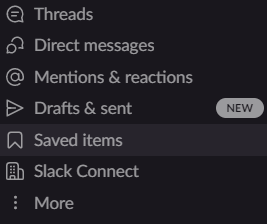
Create targeted channels for collaboration
Our teams have created specific channels for conversations about specific things like clients, interests and even pictures of our pet friends. Rather than having many individual chats, we now have spaces to have targeted conversations. This allows us to keep track of communications but also lets us prevent things from getting lost.
Send a direct message from anywhere
Want to send a quick message without having to search for the user? Simply type /msg or /dm in any text box to quickly and easily send someone a message.
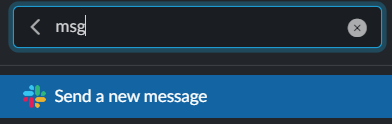
Organise your channels
With a large organisation comes with it many channels, which may become unorganised and messy–just like your emails if you’re not careful. Don't worry; Slack has you covered. While Slack comes with default sections like channels and direct messages, you can create customised sections to group together channels into topics.
Another tip for keeping your channels neat and organised is to establish a naming convention company-wide. This allows users to see what channels the channels are for and find them easily.
For example, #team-X or #proj-X. You can also archive channels once the project is completed.
Canvas
Recently, Slack announced a new feature called Canvas. Canvas is where teams can curate, organise and share mission-critical resources. Paired with the Slack platform, anyone can customise a canvas with time-saving automations that move work forward. Slack canvas will be available soon.
Final thoughts
Slack is not just an instant messaging app; it can be a powerful collaboration tool when fully utilised. It’s fully customisable and can integrate with many of your favourite tools to make your life and work much easier. To find out more about how your organisation can use Slack, contact us today.